How to Change Instagram Password
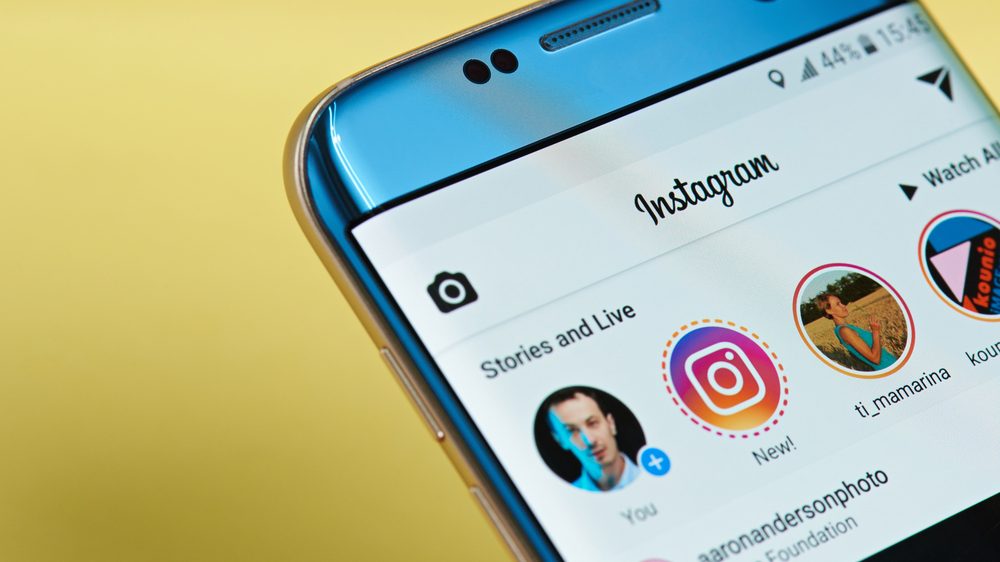
For security reasons, it’s a great idea to get into the habit of changing the passwords for your online accounts fairly regularly, with the general rule of thumb being once every 90 days.
Looking to build good online security habits but you’re unsure of how to change your password for Instagram? You’re in the right place!
How to change Instagram password on Android
1. Open the Instagram app and click on your profile icon in the bottom right.
2. Click on the hamburger menu icon (the three horizontal lines) in the top right.
3. Select Settings > Security > Password.
4. Enter your current password once and your new password twice.
5. Click on the blue check mark icon in the top right to complete the process.
How to change Instagram password on iPhone
1. Open the Instagram app and click on your profile icon in the bottom right.
2. Click on the hamburger menu icon (the three horizontal lines) in the top right.
3, Select Settings > Security > Password.
4. Enter your current password once and your new password twice.
5. Click on Save in the top right to complete the process.
How to change Instagram password on a web browser
1. On www.instagram.com click on your profile icon in the top right.
2. Select Settings.
3. Click Change Password.
4. Enter your current password once and your new password twice.
5. Click on Change Password to complete the process.
Fed up with needing to remember lots of passwords?
Then check out this article for some tips on securely storing your passwords