How to Download YouTube Videos
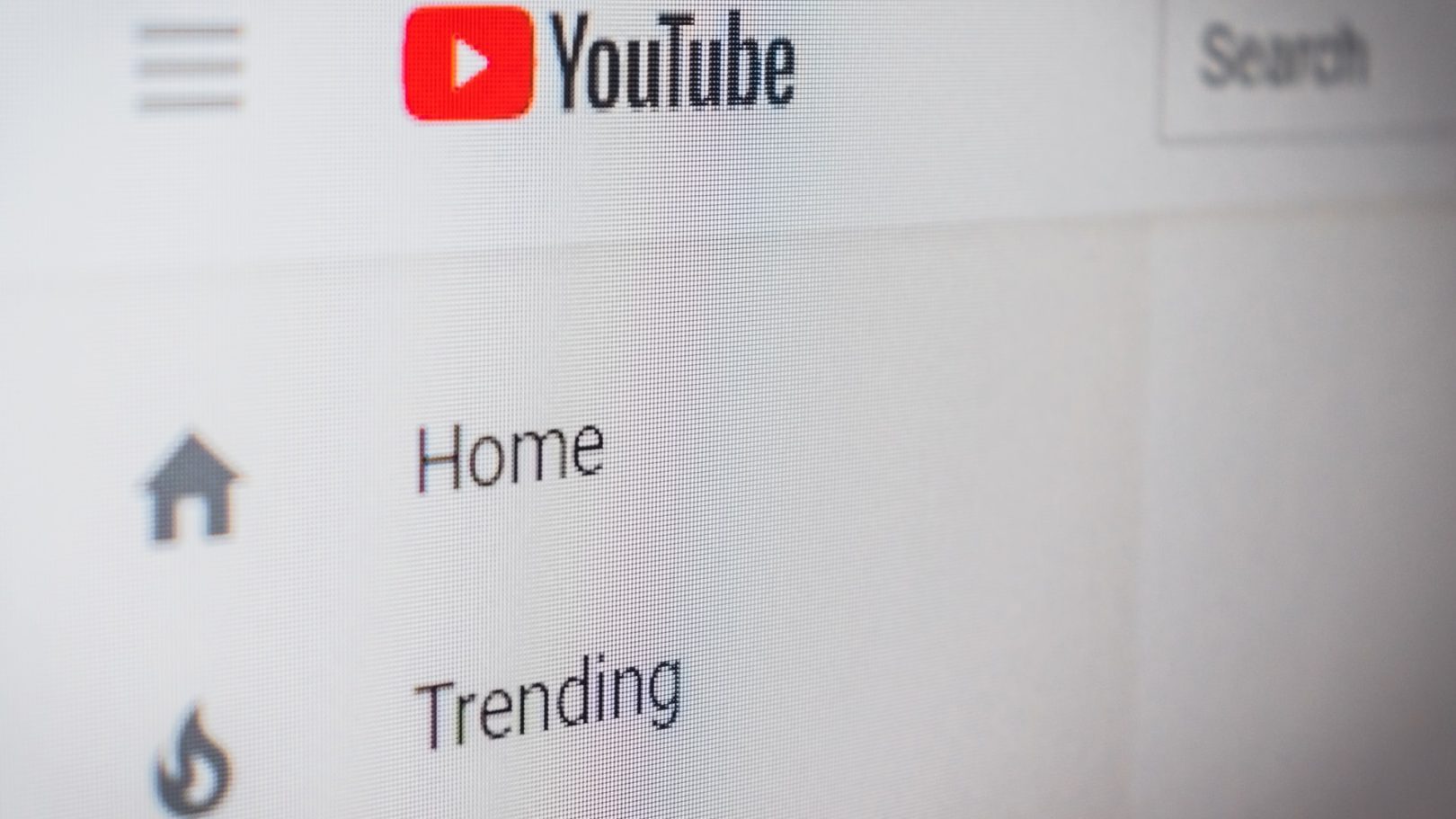
Everyone loves YouTube. Having to stream its content all the time? Not so much. Although downloading YouTube videos is not technically 100% legal, you can argue that it’s in a grey area. And given that many online media consumers want to know how, we thought we’d put together a how-to — just in case you find yourself with absolutely no choice other than to download away.
Download YouTube Videos on iPhone & Android
- Download and open the app Documents by Readdle.
- Tap the compass icon to open the web browser and go to www.videosolo.com/online-video-downloader/.
- Paste a YouTube video link and tap Download. The video will decode and generate a list of different output format/quality options.
- Tap Download on the preferred option.
- Enter a name and download location for the video.
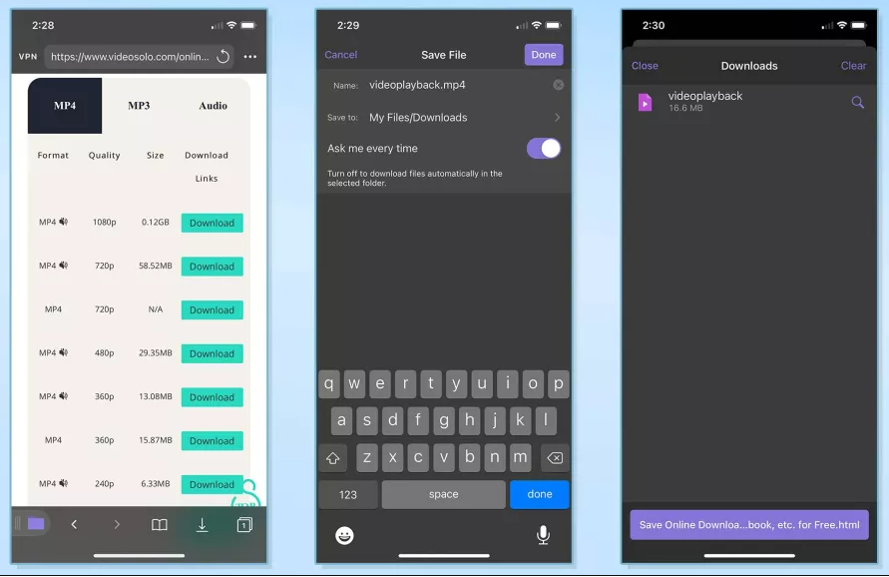
- Tap the Downloads section in the bottom navigation bar to view your videos in the app.
- To save your videos to your phone hard drive, go back to the app home screen and open your Downloads folder.
- Find the video you want and tap the three dots icon on it. Tap on Share and then Save Video.
- You can then find the downloaded YouTube videos in your Photos app.
How to Download on Desktop (Apple/Microsoft)
The best program for downloading YouTube videos is 4K Video Downloader. It’s free for up to 30 downloads a day. Here’s how to use it:
- Download and install 4K Video Downloader and open the program.
- Find a YouTube video and copy the link.
- Click Paste Link in the menu.
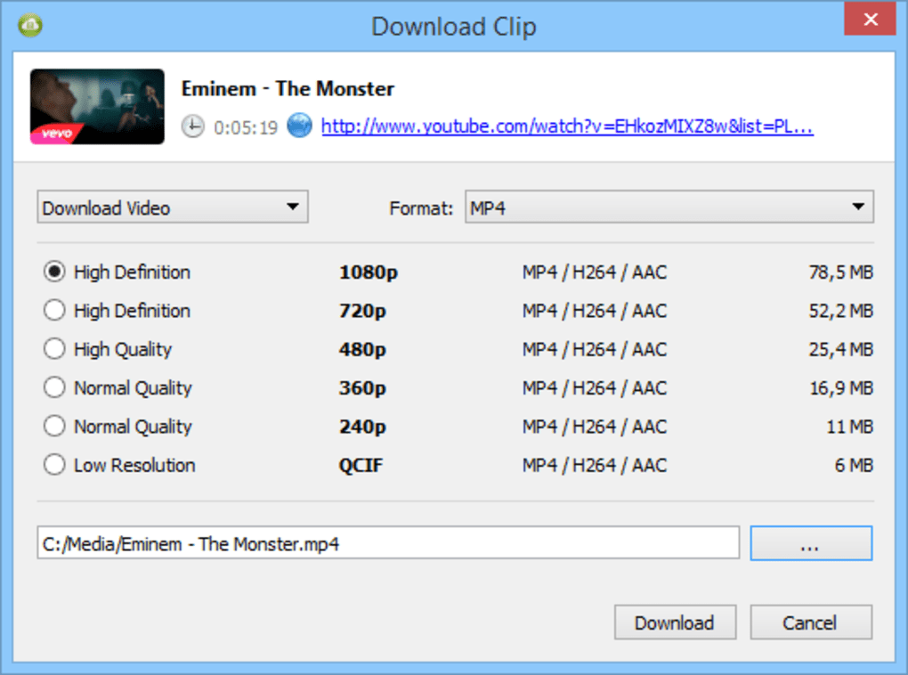
- Click Download after selecting from the list of options.
- After your video is downloaded, click the three dot icon so you can find it on your system afterwards.
So there you have it: your YouTube downloads (which you obviously shouldn’t do). We hope this article has been a good read, folks. As always, if it’s been of use and/or interest to you, please do SHARE it with family and friends to help keep the online community secure and protected.