Prevention, Symptoms and Removal of Viruses

In the first and second parts of this series, we looked at what viruses were and how they worked, as well as the most infamous virus attacks. Now let’s turn to practical matters.
Prevention
Follow these guidelines to help avoid viruses in the first place.
- Firstly: invest in good cybersecurity protection (see below).
- Scan all email attachments for malware. Be careful about opening attachments from unknown sources.
- Avoid opening executable files included as attachments.
- Regularly update email apps — as well as web browsers and operating systems.
- Never click on links in the body of email messages.
- Double-check the sender’s name to confirm that an email is from a legitimate source.
- Beware of signs that indicate phishing such as: grammatical errors, suspicious attachments, and weird domain names.
- NEVER jailbreak phones.
- Download apps/software from well-known, legitimate stores only, such as Google Play and the AppStore. Only verified apps should be installed.
- Review the app before you install. Check reviews, app downloads and requested permissions.
- Never insert unknown USB drives or floppy disks into your computer.
- When using public Wi-Fi, use a VPN such as ExpressVPN or VPN Proxy One Pro.
- Keep apps updated as well. Be sure to use the latest versions to keep security up to date.
Symptoms
Even if you take the necessary precautions, things can and will still go wrong. These are the warning signs to watch out for.
- Slow performance (e.g., taking a long time to open apps).
- Issues shutting down or restarting.
- An increase in smishing and cold calling.
- Web browser lag and/or being redirected to suspicious web pages.
- Frequent app crashes and/or error messages.
- Unexpected pop-up windows.
- A dramatic increase in data usage.
- New apps that appear without you downloading them.
- Battery drain and overheating.
- Your friends are receiving spam messages/emails related to you.
Solutions
The best thing you can do to protect yourself is to follow the preventative measure listed above, and to install a trusted antivirus product — Trend Micro, Norton or Kaspersky are good options.
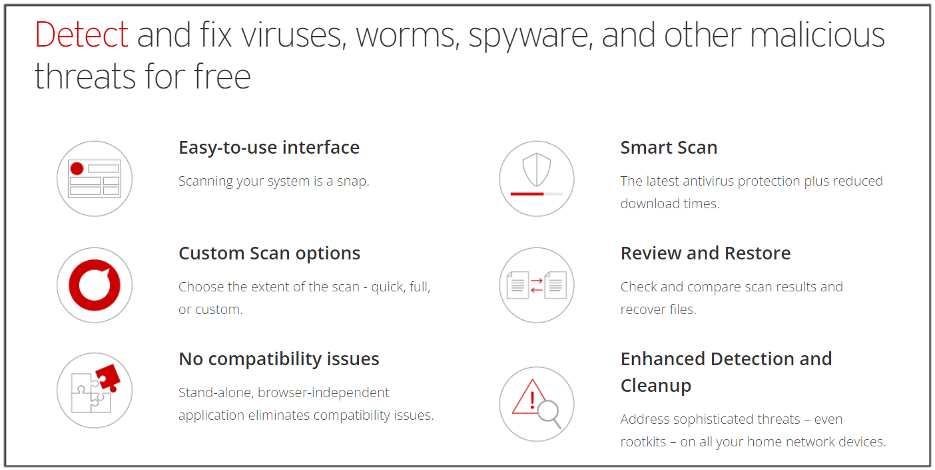
Source: Trend Micro
Trend Micro HouseCall is a very good, free scan & fix product. It guards against and cleans up cyberthreats, including viruses, worms, Trojans, and spyware. You could also look into their Antivirus+ Security, which offers:
- Real-time Web Threat Protection
- Cloud-based AI, Smart Protection Network™, which keeps track of evolving threats
- Ransomware protection
- Anti-phishing/spam software
- Performance Optimization
- Folder shields that protect your most sensitive date
Removal
1. Disconnect your device from the internet. You can do this by disabling Wi-Fi on your device or turning off your router.
2. Start up your computer in Safe Mode. This lets it use only the most essential apps. Be aware that the instructions for how to boot in Safe Mode will differ depending on your device.
3. Look for any suspicious apps and remove them. See something you don’t recognize (along with a recent installation date)? Best to uninstall.
4. Run one of the virus scans we mention above. A good virus scanner like HouseCall should resolve and remove the issue.
5. Follow the scan with a Restore action to your device’s default settings. (It is a good habit to regularly back-up data and create “restore points”.)
6. If none of the above have worked, your only remaining option (barring a bespoke professional service) is to perform a full System Restore. Be aware though, that this will delete all personal data, settings and files.
We hope this article and its preceding parts have been a good read for you. If you have found this content useful and/or interesting, please do SHARE with family and friends to help keep the online community secure and protected.